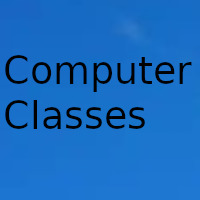
Over time, our operating system fills up with all kinds of files generated by programs
This type of file, known as temporary, or cache, is data that is needed to function normally but that, after a short time, is no longer necessary. Even so, these files are saved on the PC, making, little by little, the operating system runs slower and is poorly optimized. Therefore, one of the most essential tasks of maintaining a PC is cleaning Windows of all the unnecessary. However, do we know what is unnecessary and safe to delete?
There are programs that allow us to clean and optimize Windows with a couple of clicks. These programs usually recognize the directories where all these junk files are stored and, when the user prompts, empty them completely. It is a quick way to update the PC, but not recommended, since there are times when these programs give more problems than they actually solve.
Therefore, if we really want our PC to be clean, and we do not want to take risks, the best we can do is to clean it ourselves. And, for this, we are going to explain what are the main elements that we must clean.
Clean Windows of its temporary files
The first one that is saving all kinds of junk and unnecessary files is Windows 10. While we use it, the operating system generates temporary files within its TEMP directory and, although some of these are erased when they are not necessary, others are they remain indefinitely on the PC.
In addition to the temporary files needed to function, Windows saves thumbnails and a lot of cached data to theoretically run faster. And it even has completely unnecessary Windows Update files that can hide up to tens of gigs, especially if it is the backup after updating to the latest version.
Each type of file is saved in a different path. But, luckily, Windows has its own cleaning and optimization tool that will allow us to clean it all. We simply have to run in the search engine "Disk Cleanup" and run the tool.
We recommend clicking on "Clean system files" to also be able to delete Windows' own temporary files, such as those related to updates. We will simply select all the elements that we want to delete, click on "OK" and the cleaning process will begin. When finished, Windows will be clean and ready. Although we are not done with the cleaning yet.
Clean the web browser
The web browser is another of the programs that generates more garbage on our computer. Every time we visit a website, a series of temporary files are downloaded, a cache is generated and cookies are even saved on our PC. Therefore, it is very important to take advantage of the cleaning task to bring the PC up to date and erase all these temporary and unnecessary files.
Each web browser has its own menu to clean the temporary files that it has generated since its installation. For example, in Google Chrome we can find these options within the browser settings panel, in the "privacy and security" section.
In Firefox, this option is also found within the browser's Settings menu. We can get to it quickly from this panel, within the Privacy and Security options. This way we can erase all the browsing data that has been generated in our browser.
And in the case of Edge, the same. Within the configuration, in the "Privacy" section we will have a menu with all the elements that we want to delete.
Clean Windows by deleting temporary data from other programs and apps
In addition to browsers, there are many other programs that also save their own temporary files, data that accumulates on the PC and that, little by little, becomes a drag on Windows.
Spotify, for example, is one of the programs that stores the most temporary data on the PC. All songs are downloaded to a temporary directory, and this directory can be larger than 10GB in the long run. Downloader programs also generate temporary files, and even Office.
It is best to investigate each of these programs and delete one by one the directories where all this information is stored.
Uninstall programs
If we want to do a thorough cleaning of our computer, of course we must also take a look at all the programs that we have installed on our computer. Surely more than once we have installed software in Windows that we have used once and, since then, we have not used it again.
The software that remains installed on the PC and that we neither need nor use is also part of the "garbage" that accumulates. Therefore, it never hurts to take a look at the list of programs that we have installed in Windows and take the opportunity to erase everything that is not necessary for us. This will free up space, delete files, and also prevent processes and services from being loaded into memory unnecessarily.
Delete bloatware from Windows
In addition to the programs that we have installed ourselves, another of the elements that take up space and we must eliminate as part of cleaning the operating system is bloatware. We understand by bloatware all software that is installed by default together with Windows, either by Microsoft or by the manufacturer of our computer.
Many of these programs can be uninstalled from the Windows software list, or directly from the icon that appears in the start menu. If they are UWP apps, we can easily download them again from the Microsoft Store in case we want to use them again in the future. And, if not, from the manufacturer's website.
Defragment hard drives and SSD
Although it is not related to cleaning the PC, defragmenting the hard drives, or optimizing the SSD, it can greatly help us to improve the performance of the PC. Therefore, it is recommended to carry out this task after completing all the cleaning tasks above. So we can have our data perfectly organized
Date update on 2020-11-16. Date published on 2020-11-16. Category: Computer class Author: Oscar olg Fuente: softzone