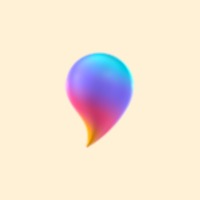
Everything related to the 3D design sector is growing by leaps and bounds in recent months, as we have seen. This is mainly due to the advances that this technology is receiving, both hardware and software.
In the market we find a wider variety of solutions of both types in order to get the most out of it, or to enter this world. That is why today there are many technological firms that want to make their piece of cake, as is logical. Thus, both the manufacturers of the related devices, as the software developers, work so that we can enter this specific sector.
In fact one of the software giants such as Microsoft, is fully aware of this constant growth, so he wants to make things easier for us. For this and for some time now, in one of its star products, Windows 10, it integrates its own solution for this type of work, Paint 3D.
This is a program that offers a multitude of functions, all of them related to working with 3D objects. The truth is that initially presents a good amount of these, already predefined so that we can start as soon as possible with the design. In this way we save having to start projects from scratch, which is a bit more boring.
Prepare designs created in Paint 3D for printing
But of course, how could it be otherwise, in addition to offering us capabilities related to design as such, it also allows us to prepare the project for printing. This is something that we are going to show you in these lines and what you access from the same application. Therefore, once we have finished the three-dimensional project we were working on, we can configure it. To do this, from the menu of the program itself, click on the "Print" option, where we select the 3D printing option.
To say that we can also print with a conventional 2D image, but that is not what we are looking for in this case. At the same time, when dealing with a 3D image, the options available that Paint 3D offers us, will be different if we refer to a simple object, than a complex design. We must know that in the second case, we can choose the material with which we are going to print the object. Among these we find the transparent resin, gray resin, steel, etc.
This is something we find in the "Materials" section, but that will not be the only one. We also have another option called "Design", where we have the possibility to specify other parameters related to printing. Here we can indicate to the program the scale of the image, as well as its width and height, or depth. With all this, what Paint 3D intends is that we adapt the project designed to the maximum before we send it to the printer.
However, in the case that we opt for a simple object, such as a cube, for example, the main difference is that we will have many more materials to choose from.
Date update on 2019-11-10. Date published on 2019-11-10. Category: chrome Author: Oscar olg Fuente: softzone