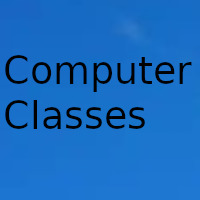
The multimedia section is one of the most important on our computer, especially if we are passionate about recording videos to treat them later.
For this, it is convenient to have two tools. On the one hand, an editor with which we can process and modify our videos and on the other a converter that allows us to pass videos between different formats, so that we can view them on other devices. For this, we can choose Total Video Converter, about which we are going to talk today.
When we refer to converting a video format, we refer to its encoding, which is directly linked to both the quality of the image and the sound, as well as the size of the file. In our computer it is usual that we can reproduce any type of video with a suitable program. We can have the problem if we want to view the video on another device, such as a television, a mobile phone, a DVD player, etc. In these cases it will depend on whether the device is capable of reading the video format. To avoid these problems, we must use a program that allows us to pass a video from one format to another.
Features of Total Video Converter
It is a very powerful conversion software, developed by Effectmatrix, capable of working with the vast majority of audio and video formats. It has been developed to convert videos so that they can be played on a mobile phone, an iPhone, a console or a DVD and Blu-Ray player. With it we can convert videos into popular formats such as MP4, AVI, 3GP, as well as burn videos to DVD, AVCHD, Blu-Ray, among others.
This powerful video conversion tool includes features like:
- Convert all kinds of videos.
- Burn AVCHD and Blu-Ray.
- Play all videos.
- Burn DVD / SVCD / VCD.
- Download videos.
- Edit videos.
- Burn the Windows desktop
- Make slide shows.
Supported formats
- Video: RMVB, MPEG4, PSP, MPEG1, MPEG2, DIVX, ASF, AVI, FLV, MOV, FLIC, GIF, DV, MKV, OGM.
- Audio: CD audio, MP3, MP2, WAV, WMA, Real Audio, OGG, AMR, AC3, AU, SWF
The total video converter
Once we have started the program, its main menu appears with an attractive and quite intuitive interface, despite the fact that the translation into Spanish is not perfect. At the top we find four large icons for the functions "Add" (Add), "Convert" (Convert), "Tools" (Tools) and "Edit".
In the central part it has two panels, in the one on the left we can drag any video or music file that we want to convert. For its part, on the right, we find a small integrated player, where we can preview any file that we add.
At the bottom we find a conversion bar with different tabs, such as "Devices", "Edit", "Web", "Video", "Audio", "HD" and "HDTV". In each of them we can find different types of default conversion for mobile phones, consoles ... or audio or video formats that we can select to carry out the conversion. Finally, at the bottom we find the option "Destination". In it we can select the path where we want our conversion to be stored.
If we click on the «Tools» tab, a window with advanced video tools opens. From here, we can combine multiple clips into one file. Extract audio and video from a file, burn videos to a DVD disc, multiplex video and audio into a file, as well as record video on our desktop screen.
From the "Edit" tab, we can make small editing touches to the video, with the possibility of cropping it in case we only want to convert a part of it, as well as change the resolution (800 x 600, 1280 x 720 and 1920 x 1080). It also allows us to insert audio to make small montages that we can see a preview at the top.
The video conversion process is extremely simple, because once we have added it and selected the conversion option, we only have to click on the «Convert» button to carry it out. Whether the process takes more or less time will depend on several factors such as the size of the video that we are going to convert, the format to which we are going to pass it and the power of our computer. Once the conversion is finished, we will have the file available in the Destination folder that we have selected.
Date update on 2020-11-16. Date published on 2020-11-16. Category: Computer class Author: Oscar olg Fuente: softzone