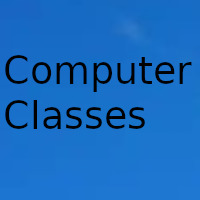
Google Photos will stop being free from 2021. We teach you to download all your photo and video albums in a simple way.
2020 does not stop. Just a few hours ago, Google gave the news that Google Photos would begin to be paid in its simplest form from a few months, specifically from June of next year. Fortunately, there are some free alternatives to Google Photos that allow us to store our personal library of images and videos more or less easily. The bad news is that Google doesn't open up its platform to other cloud storage services. In other words, we will have to download all the photos from Google Photos to upload them manually to the service we have chosen, or to store them on an external hard drive.
So you can download all your photos from Google Photos
To download our entire library of photos from Google Photos, the first thing we will have to do is go to Google Takeout, a platform created by Google to manage all personal information stored on its servers. Once inside, we will click on Unmark all to deselect all services belonging to Google. Google Home, Blogger, Google Calendar, Google Classroom ...
After deselecting all services, the next step is to select Google Photos to download all the items stored in the application. Now we just have to click on Next step at the bottom of the screen to configure the export parameters.
We can configure, for example, the type of compression (ZIP or TGZ) or the size per file (1 GB, 2 GB, 4 GB…), as well as the export frequency (every month, every two months…) and the number of exports that we want to carry out in each process. Once we have configured all the parameters to our liking, we will click on Create export to start exporting all the files stored in Google Photos.
From now on, the export process can take several hours, depending on the number of photos and videos that we have stored in our library. When the process is complete, Google will send us an email to our Gmail address with the download link for the files. In the meantime, we can close the Google Takeout window, as it will not be necessary to continue with the export process.
How to export photos and videos from a specific photo album
If what we want is to export a single photo album, Google Takeout allows us to select albums individually to export them later through the wizard options, just click on All photo albums included, an option that we can find under Google Photos when selecting services in Google Takeout.
Automatic albums will be designated with the creation date of the album in question in the year-month-day format.
Once we have selected the albums that we want to download, the configuration process is practically identical to the one we have just described. Another even simpler option is to access Google Photos directly from a computer. After accessing the album that we want to download, we will click on the three points in the upper right bar.
Finally, we will click on Download all to create a compressed file with the photos and videos that are stored within the album. The difference with respect to the previous method is that the download and generation of the file is instantaneous, so we will not have to wait for Google to export the file.
Date update on 2020-11-16. Date published on 2020-11-16. Category: Computer class Author: Oscar olg Fuente: adslzone