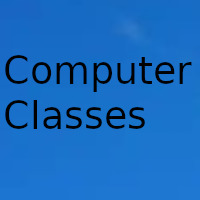
Carrying out a repair of a Windows 10 installation that is damaged is convenient when we see that errors begin to appear after having installed the system at some point, although at other times there is no other choice but to format.
This type of situation does not have to arise, although sometimes some type of error occurs in the installation of this operating system, causing errors that in some cases do not offer an effective solution can then begin to appear.
It can be due to different circumstances, but generally it has to do with the Windows 10 image itself that is used for installation or also when a system update occurs, which is corrupted and all it does is cause problems.
There are several tasks that you can try to repair that corrupt or damaged Windows 10 installation, so be sure to try the different options, although the last possibility will always be to format and start from scratch with a clean installation.
Restore system
One of the first options is to restore the system, that is, go to a time where the system was working normally before the errors began to appear. It is feasible and simple to carry out, you just have to follow these steps:
- Open System in Windows 10.
- In the new window, click on "system protection", an option that you will find on the left.
- Once there, wait a few moments and click on the "restore system" button.
- Now a window opens in which you must choose between two options, "recommended restoration" or "choose another restore point". Choose the second.
- On the next screen, choose the new restore point and click on "next". Follow the entire wizard until you have restored Windows 10 to the indicated date, that is when you should already begin to notice that the system works well and without errors.
Do a system check
Try to repair the Windows installation by checking the disk for some kind of error, for that, run CHKDSK from the command prompt and type the command CHKDSK / f to scan the disk and repair errors if there are any.
Reset the system
We now go with a more effective possibility, you have to restore the Windows 10 operating system. Here you can reinstall the system completely, but keeping the files and settings that you have generated or saved in Windows 10.
It is a step prior to complete formatting where everything is erased and a totally clean installation remains, without programs or anything, although it is the last option to try. To reset Windows 10 you will have to follow these steps:
- Using the Windows + Q combination, type configuration and enter it. Now go to the "update / security" section and then to "recovery".
- You will have to click on "start".
- Click on "keep my files" so that Windows can be installed without deleting anything.
The process can take several minutes and you can even see a reboot, don't worry because it's normal, but your files will still be where they were before, although now your system is practically as if you just installed it now.
Installation from scratch
Installing Windows 10 from scratch would solve any installation problem, so it is an option to consider if all the previous ones have not worked something. You would have to follow the same steps as the previous section, but with a difference.
When you get to the screen where you are given to choose between "keep my files" or "remove everything", you will have to click on the latter, but before that remember to make a backup copy of all the files so that you have them safely. I collect and don't leave any on the way.
You can also create a bootable USB with Windows 10 and use it to reinstall the system, for that you have to open settings / recovery / restart now.
Once there, you would have to follow these steps:
- On the blue screen, choose "use a device."
- Now click on the USB that has the Windows 10 image and the installation begins, you will have to wait for Windows 10 to install.