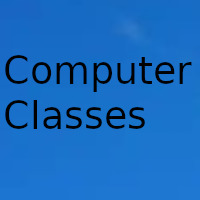
Would you like to know how to search for information correctly on the Internet? Do not stop reading because I tell you how to get more out of the Google search engine.
Having a series of digital skills is essential to be able to function in this “digital world” in which, whether we like it or not, we are already fully involved.
Find information on the Internet
Skill is the ability to do something correctly and with ease.
In the case of digital skills, this implies the development of skills in relation to digital, information and communication technologies.
Among the skills required, there are relatively simple actions that will help us greatly to make the most of the resources that the network offers us.
Knowing how to search for information on the Internet is surely the most important digital skill.
So, if we don't know how to search, we will miss most of the things that exist on the web.
There are several search engines, but the most widespread and well-known search engine is Google.
For those who are looking for information, it is essential to know how to use it, since many times we do not find the desired information because we do not know how to establish the terms.
I show you the best commands and tricks to search in Google that you should know to optimize your searches to the maximum.
These are things that, although basic, can help a lot to improve searches.
The search engine has many commands that provide very detailed information.
Search for information using Filters
Knowing how to perform effective searches is increasingly necessary to be able to discriminate the information we seek on the net
In Google, just below the search bar, where we write what we want to find, we see that there are filters created that can help us narrow our exploration, focusing the search by type of resource: images, videos, news, etc.
Finding information using Advanced Search
Within the filters menu, in the Configuration section, we access the Advanced Search option.
The advanced search filters allow us to narrow down the search we want to perform
- Language: Search for pages in the language you select.
- Region: Search for pages in the region you select.
- Last Updated: Search for pages updated in the specified time period.
- Site or Domain: Search for a site (for example: Wikipedia.org) or limit the results to a domain such as: .edu .gov .org
- The terms that appear: Search for terms in the whole page, in the title of the page or in the web address, or links to the page you are looking for.
- Safe Search: This option allows us to change the browser settings by applying filters to prevent adult content from appearing in search results.
- Also, when Safe Search is on, it helps to block images, videos, and websites.
- File type: From two drop-down menus we can select the type of file we want to find.
- Use rights: Displays content in the public domain or with a Creative Commons license or similar
Google search tips and tricks
The Google search engine contains fun secrets and tricks that can get you out of trouble on more than one occasion.
Play Pac-man
Just by entering a command you can play the funny Pac Man with your computer keyboard. You just have to put in the search bar "Google pac-man" (without the quotes) and you will instantly see a small screen with the message "click to play".
Find sites similar to other sites
If you want to find content related to a specific page.
You know a very good website on a topic that interests you a lot and you want to see if there are other similar ones. To search for similar content you must enter the following command in the Google search engine: related: tiendacoches.es
Ignore the spelling
Google's spell checker automatically uses the most common form of a given word, whether you spell it correctly or not.
Google Search is not case sensitive
For example, you will get the same results when searching for both Spain and Spain.
Don't think about the score
Google Search ignores punctuation marks, including @, #,%, ^, *, (,), =, [,], \, and other special characters.
Voice search
To search the web by voice, tap the microphone button that appears in the Google search box on the home page or press and hold the search button on your phone's keypad to activate the screen that lets you start talking.
Date update on 2020-11-16. Date published on 2020-11-16. Category: Computer class Author: Oscar olg Fuente: elidiomadelaweb