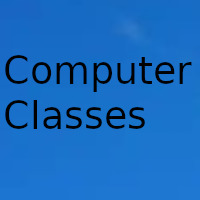
There is no doubt that during the year 2020, Zoom has become one of the most popular video conferencing applications and that it has experienced a vertiginous increase in its downloads and use.
Today, many people use Zoom to give job interviews, attend seminars, music concerts, keep in touch with friends and family, and much more.
During a Zoom meeting, it's important to keep track of time and time, but how do you do it? Well, here we have the answer. In this article we will explain how to show the duration of a meeting in Zoom. Let's do it!
Control the time in your Zoom meetings
The conference duration feature is very useful for anyone who wants to keep track of time during a meeting in Zoom. Teachers, for example, can get the most out of it by tracking the duration of the classes they teach through this service.
The Zoom application does not show the duration of a video conference by default, so you will have to enable the option from the settings menu of the app. You can also use third-party applications to enable a timer during Zoom meetings, but this is not a really necessary option, taking into account that you can do it from the platform itself.
Show the duration of a meeting in Zoom from your computer
As we mentioned earlier, Zoom doesn't enable meeting duration by default. Therefore, you will have to figure out how to use an alarm, a reminder or manually time to check how long your video conference is. And you, you can do it by complying with the following steps:
- Go to the Zoom website on Windows or Mac.
- Log into your Zoom account.
- Click on the profile icon located in the upper right corner of your screen.
- Select the Settings option.
- Then go to the General section.
- Click on the Meeting option.
- Once there, enable the option Show my online time.
- From now on, whenever you host a Zoom meeting, you can see the meeting duration in the upper right corner of the screen.
You must be clear that this function is available on your video conferencing side. That is, you, as a host or participant, can see the duration of the meeting in a Zoom session, but other users will not be able to see the same from their side.
Enable the meeting duration in the Zoom mobile app
Due to its cross-platform availability, Zoom is also famous on devices with smaller screens. Users who do not have access to a computer all the time prefer the mobile application of the service. If this is the case for you, follow the steps below to show the duration of your Zoom meetings on Android or iOS:
- Open the Zoom app on your iPhone or Android phone.
- Enter the Settings menu from the bottom tab.
- Scroll and locate the Meeting option.
- Enable the Show my online time option. This option will display the time spent in the meeting.
- Now re-host or join a Zoom meeting and see its duration in the upper right corner of the screen.
The timer trick is useful for users of the basic Zoom plan (which most of us are using). Zoom offers a free version, which almost none of the other alternatives to this service offer, allowing users to host up to 99 members and chat with them for up to 40 minutes.
Date update on 2020-11-13. Date published on 2020-11-13. Category: Computer class Author: Oscar olg Fuente: urbantecno