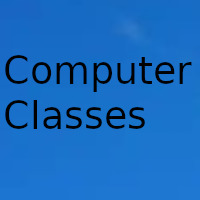
Google has been recognized for offering the public quality products and services. Although it is usually identified by the search engine, it has managed to lead the competition of browsers.
Google Chrome has been considered to be one of the most used. Something that identifies it is the synchronization of a Gmail account to have more complete access to all the user's data. Likewise, it allows synchronization with other services for better administration. But above all, the chrome web store stands out.
Like many other companies, Google has integrated a store into the browser. Through this, it is possible to improve its performance. And at the same time, expand its functions. This is to improve the user experience. This is a wide platform that allows access to all types of downloadable content compatible with the browser. You can access extensions, add-ons, applications and even games. It all depends on what the user wants to search for.
It has availability of both paid and free content. Part of this makes it easier to handle other platforms. Another detail that makes the chrome web store stand out is the synchronization with different devices. Therefore, you maintain more complete control of what you download to the browser.
How to install apps
There is an important detail when you want to install applications from the chrome web store. Some are only compatible with Chromebooks. If you have other equipment, the installation will not be possible. When the first app installation is done, this will automatically create an app menu. Every time you access it, it will be displayed in a tab with all the downloaded content.
Enter the Google browser store. On the screen that is shown you can see some recommendations. Explore a bit and verify that there is nothing that interests you. Another simpler way is to put the name of the application you plan to install in the search bar. Choose the desired option to start the download.
Click the Add to Chrome button if it's a free app. In the event that you are purchasing a paid one, click on Buy. Wait for the process to finish and you will be able to access the app.
How to install extensions
Most Google Chrome users take advantage of extensions to enhance their browser experience. When you enter the chrome web store, you can find a vast and uncountable repertoire to choose from. By exploring you can find exactly what you are looking for.
If you want to do everything faster, put the name of the extension in the search bar of the store. When you have located it among the results, click on Add to Chrome. If necessary, accept the permissions by clicking Add extension. In a short time it will be available for your browser. Remember to only install content from trusted developers.
How to install games
Believe it or not, it is possible to use Google Chrome as an environment for your leisure moments. It allows the user to enjoy some games from the browser itself. It is ideal for those times when you do not have an internet connection. From the chrome web store you can access a wide range of games. They are probably not great graphics, much less complex stories. But if they are entertaining and attractive to Internet users.
If you go into the Fun category, you will probably see that few game options appear. To access a larger repertoire, locate the chrome web store search bar on the left. Here you put "games". You can see that they are all within the Extensions category. If you prefer, you can enter the name of the game you want to install.
From the results that appear on the screen, choose the desired option. Now click on the Add to Chrome button. If necessary, they may request some extra permissions. Just click on Add extension. After this, you will have installed the game you have chosen in a short time.
Date update on 2020-11-10. Date published on 2020-11-10. Category: Computer class Author: Oscar olg Fuente: tecnologia